Table
New table - General
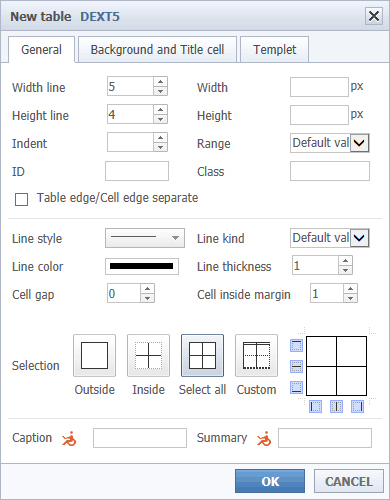
01Specifies the number of rows in the table.
02Specifies the number of columns in the table.
03Specifies the width of the table. The unit is pixels.
04Specifies the height of the table. The unit is pixels.
05Move the table on the right. Indented (10px units).
06Specify the sorting table format
07Enter the ID of the table and the value of the class.
08Separate the border of the table or boundary of the cell and the cell.
09Specify a table border lines shapes.
|
|
|
|
|
|
||||||||||||||||||||
|
|
|
|
|
|
|
|
12Specify the color of the boundary line of the table.
13Specify the interval (CELLSPACING) inside and outside the cells.
The higher the value, the wider the gap between the two borders.
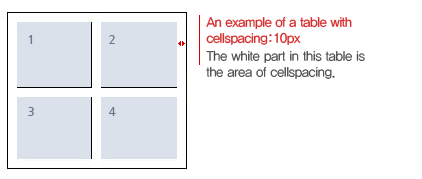
14Specify the filling (CELLPADDING) cells. The higher the value, the content and the border of the cell turns.
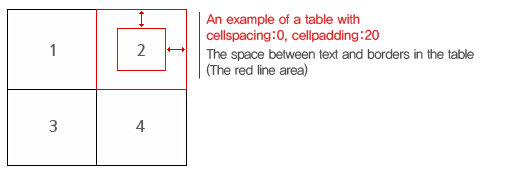
15form, type, thickness, apply color to border control and support.
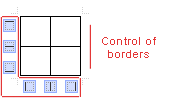
16Apply the shape, type, thickness and color of the border. The inner boundary is maintained.
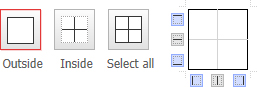
17Shape, the type, the thickness, the color is applied to the inner border.
Top, left, right, bottom borders are maintained.
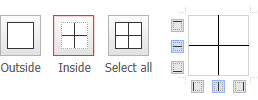
18Shape, type, thickness, color, and applies to all frame.
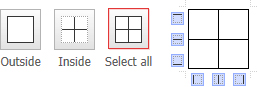
19Set a title for the table.
20Set the description in the table.
New Table - Background And Title Cell
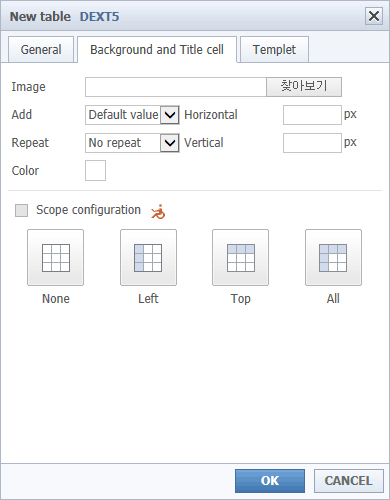
01Specify a background image to the table.
02Set the redundancy of table background image.
03If the background image is smaller than the table, determine whether repeated.
You can specify the horizontal direction or vertical direction or does not repeat.
04specifies a horizontal position in the background image table
05specifies a vertical position in the background image table
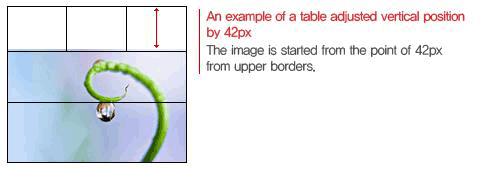
※ When setting a background image is repeated, The image of bottom end of the table appears at the top margin.
06Specify a background color. If you specify a background image, background image emerges as a priority over the color.
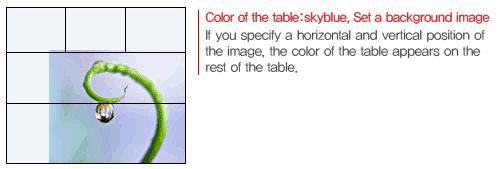
※ If you have set a background image to repeat, The right end of the lower end portion of the image comes on the table horizontally and vertically position the margin portion. In this case, the background color is not visible.
07determine whether the set of regions (rows or columns) in the table heading cell.
08Specify a style of table header cells.
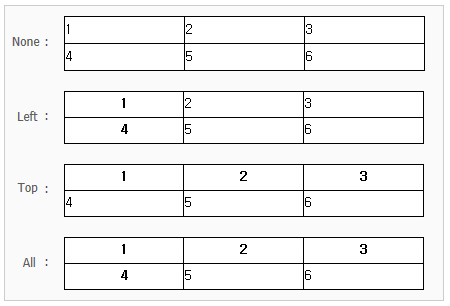
New Table – Template

01Specifies the number of rows in the table.
02Specifies the number of columns in the table.
03Specifies the width of the table. The unit pixels.
04Specifies the height of the table. The unit pixels.
05Selects one of the table 12 provided template.
Remove the table.
Remove all of the tables the cursor is currently located
Horizontal / Vertical Line insert
Insert a new line to create the table.
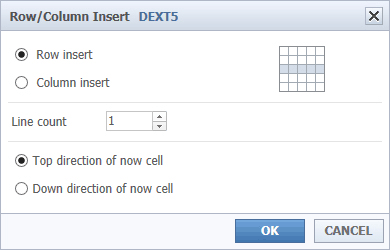
01Specify what you want to insert any of the rows and columns.
02Enter the number of lines to be inserted.
03In the case of horizontal insertion, a new row is inserted, select either the top or bottom of the current cell.
04In the case of vertical insert, a new row is inserted, select either the right or left of the current cell.
Insert Row
Insert a new line to the top or bottom of the cell cursor currently located.
Insert Column
Insert a new line to the top or bottom of the cell cursor is currently located.
Remove row
Delete to locate in current cursor the entire row.
Remove Columns
Delete to locate in current cursor the entire column.
Merge cells
Add up to more than one cell one.
Division cell
One of the cells to divide in several
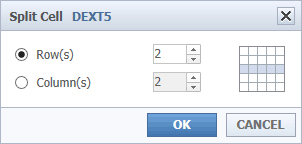
01Specify the type of cell division.
02Enter the number of split.
Horizontal line Replication
To replicate the line in the current cursor into the bottom of the current line.
Selection
You can select from a table or cell without dragging your mouse to select menu.
Table selection
Select the table the cursor is currently located.
Select the entire table
Select the entire table in the current cursor position.
Select the horizontal line
Select the entire row in the current cursor position.
Select Vertical line
Select the entire column in the current cursor position.
Select the cell
Selects the cursor is currently located cell.
Change the size of the cell
It is used to fit the width or height of a number of cells in the same.
Same all widths
Adjust in the same to all the width of the selected cell.
Same all heights
Adjust all in the same to all height of the selected cell.
Same all width / height
Adjust all in the same width and height of the selected cell.
Vertical alignment
You can set the vertical alignment of the selected cells.
Top
It sets the vertical alignment of selected cells up.
Center
Set to the center of the vertical alignment of the selected cells.
Base Line
Set to below the center of the vertical alignment of the selected cells.
Bottom
Set to the bottom of the vertical alignment of the selected cells
Horizontal Line Property
It is used to change the properties for the entire horizontal line of the table.

01Specify a background color of the table horizontal.
02Decide the height of the horizontal table. The unit is a pixel.
03The horizontal alignment of content within cells
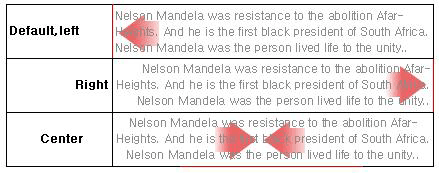
04The vertical alignment of content within cells
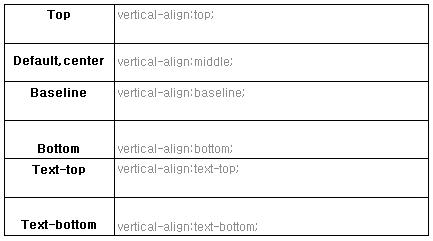
Vertical Line property
Use to modify attributes for the entire column of the table.
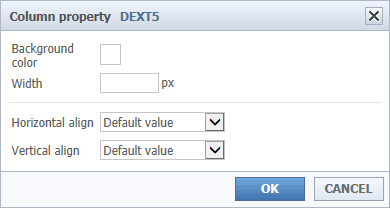
01Decide the background color of a table column.
02Decide the width of the table column. The unit is a pixel.
03The horizontal alignment of the contents of the cell.
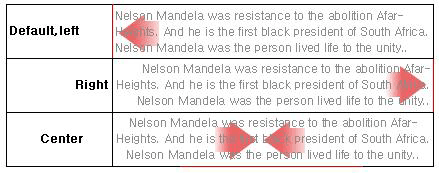
04The vertical alignment of content within cells.
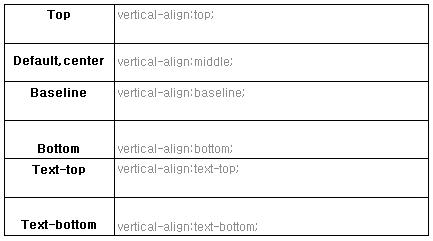
Table Tools
Table for conversion to a string
Remove the table and shows as a string lists the contents of each cell of the table.
Table Properties
Change the properties of the general table, general background and header cells.
※ The function of each attribute, Make reference 2.6.1 new table description.
Cell Properties - General
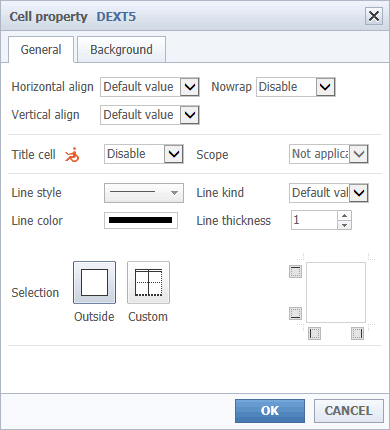
01Arrange contents of the cells to the horizontal elements.
02Arrange contents of the cell in a vertical element.
03Do not allow the creation of multiple lines within the cell.
04Specify a style of the cell in the title cell style
05Determines whether or not the cell setting scope(row or col).
06Specify a border line shape of the cell.
|
|
|
|
|
|
||||||||||||||||||||
|
|
|
|
|
|
|
|
09Adjust the thickness of the cell border line.
10form, type, thickness, color and apply it to all borders.
11form, type, thickness, color is applied to the upper limit or maintained.
12form, type, thickness, color and apply a border to the left or supported.
13form, type, thickness, color applied to the right side, or maintained.
14form, type, thickness, color and apply a lower bound or supported.
15apply in specified types and thickness, shape, colors when choosing a multi cell.
The Properties Of The Cell - Background
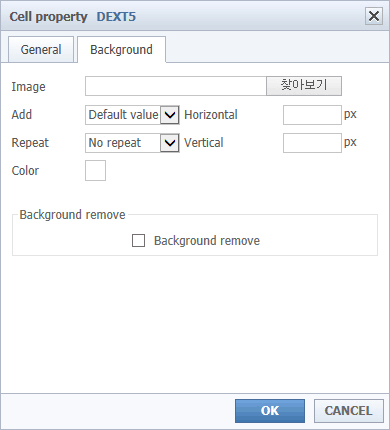
01Specify the background image of the cell.

Background Color: Specifies the color of the cell.
Background Image: Sets a background image in the cell.
Only after specifying the horizontal and vertical position of the background image, it emerges applied background color.
The background color + background image: Specify the cell color and apply backgrounds.
Shall specify the horizontal and vertical positions of the background image, the background color is applied to fumes.
02It will determine whether repetition of the specified background image to the cell.
03It will specify the starting position of the left side of the specified background image to the cell.
04Specify the top starting position of the specified background image to the cell.
Calculation
Calculation formula is the sum of the horizontal line, the sum of the vertical line, the average of the horizontal line, the vertical line average.
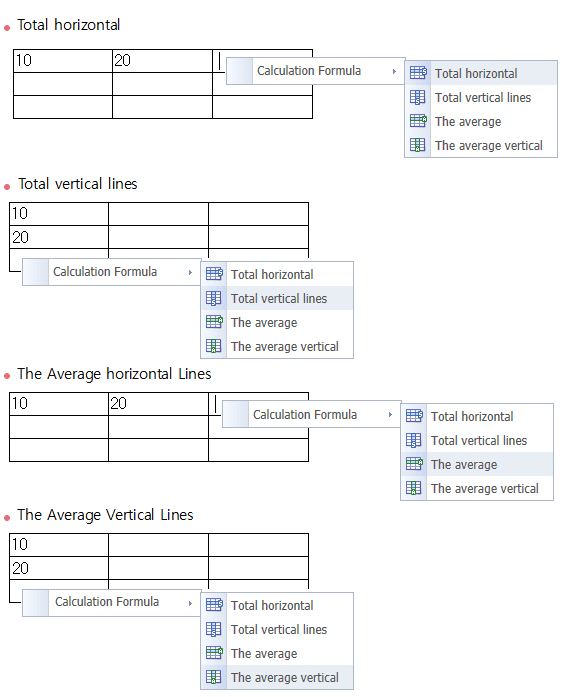
01Right-click in a cell to enter a value.
02Sum of the horizontal line, Sum of vertical line, horizontal line average, vertical line average,
Calculate the value by selecting them.